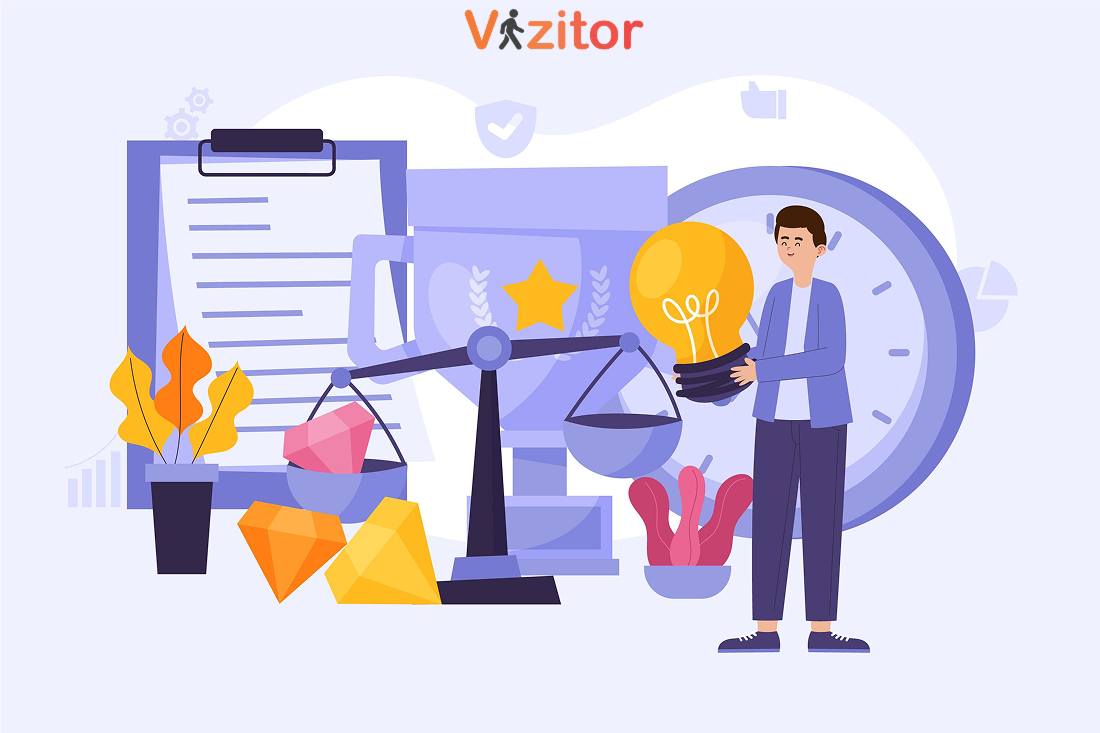Table of Content
Try Vizitor for Free!
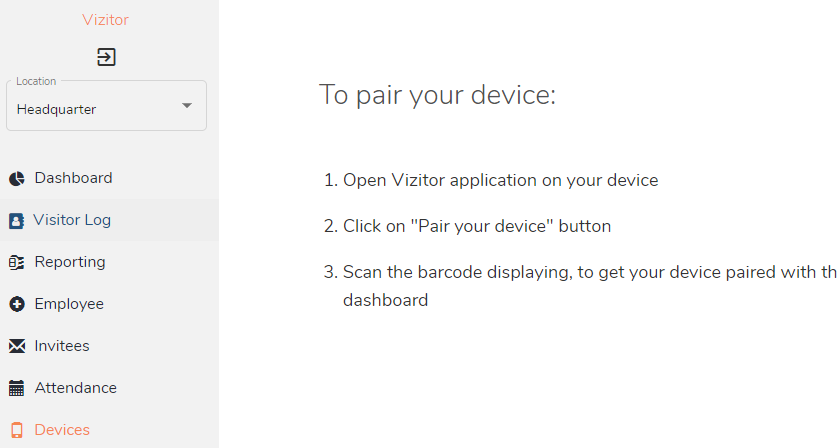
Mon, Sep 14, 2020
Read in 1 minutes
Step 1:
Login to your Vizitor dashboard.
Step 2:
Click on the Device tab from the left panel.
Step 3:
Once you are on Device screen you will be provided with a QR code which will be required to scanned by the mobile device in order to pair it to start check-in
Step 4:
Download the Vizitor Mobile App from Play Store or Apple Store
Step 5:
Once you open the mobile app, you’ll see a button saying Pair your device, once you click on it you’ll be provided with a QR code scanner. In which you’ll need to scan the QR code displayed on your dashboard.
Step 6:
Once you scan and pair the device you’ll be able to start check in with the help of Vizitor mobile app.
Step 7:
Once you pair the device you’ll also be able to see the paired device on your dashboard.