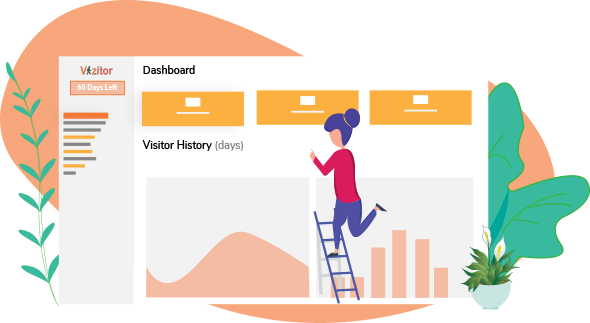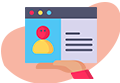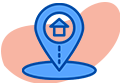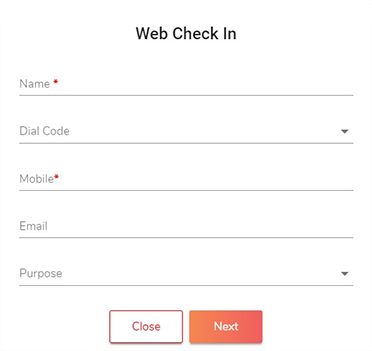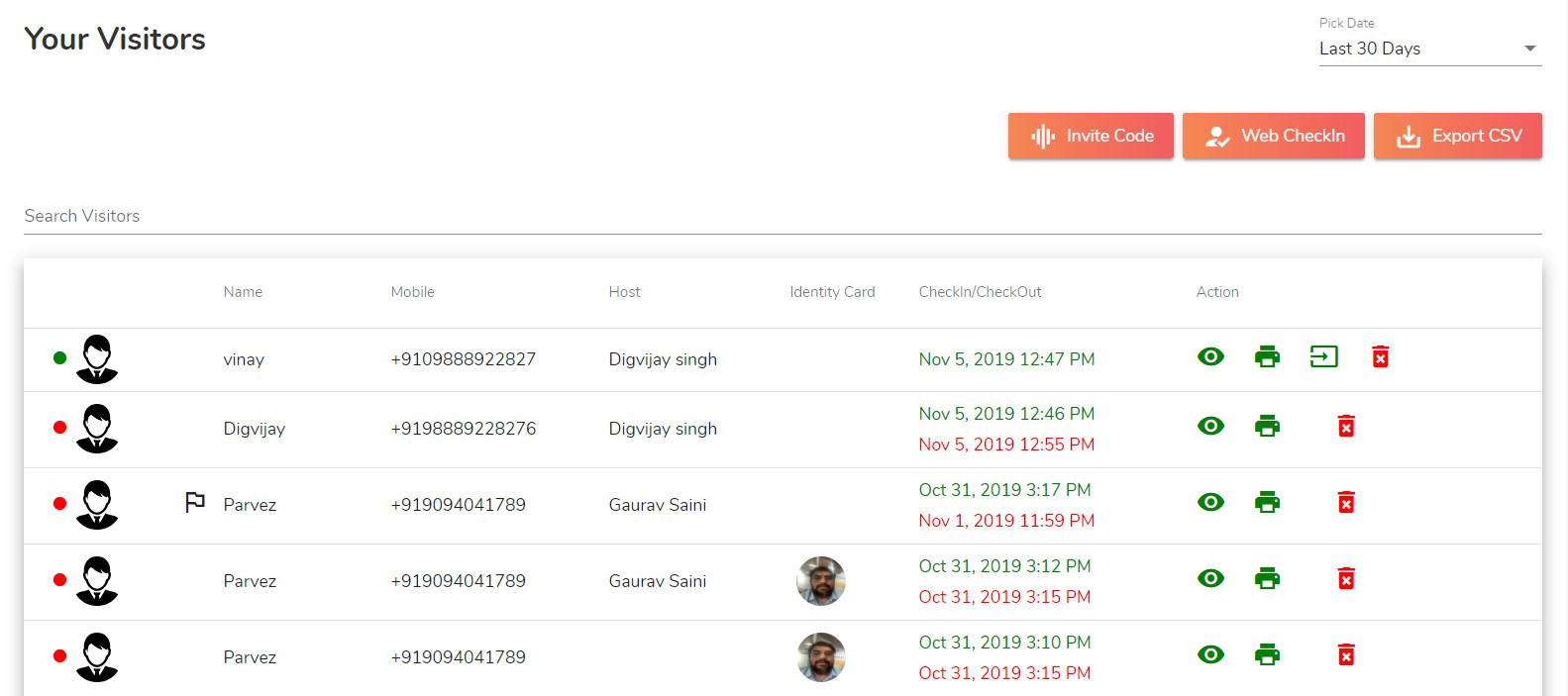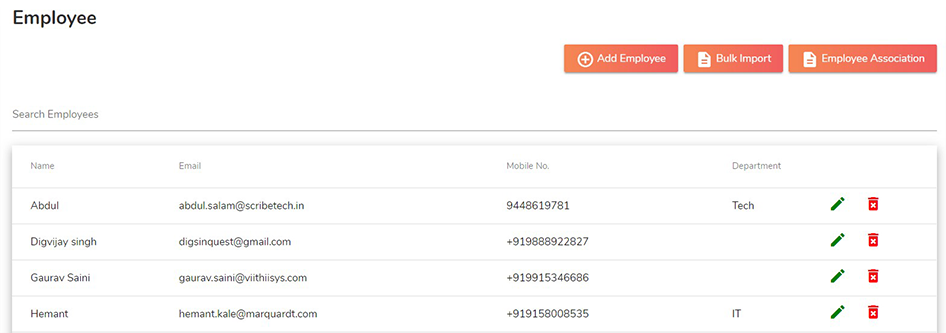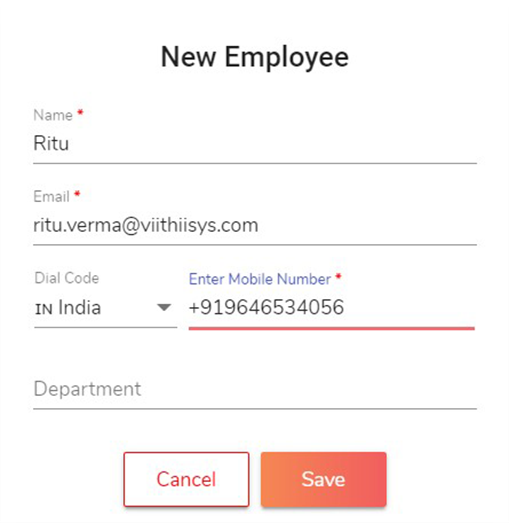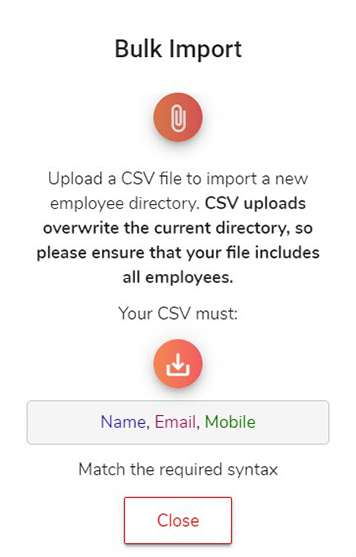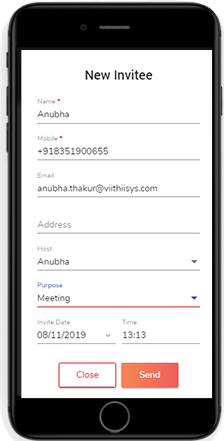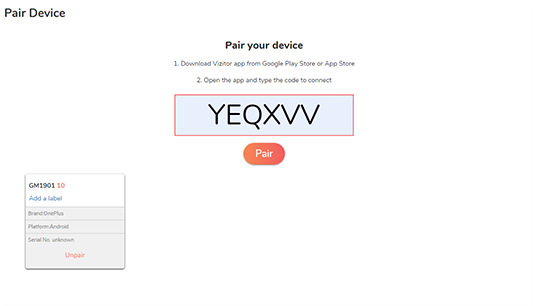Centralised Visitor Dashboard
Managing manual logbooks and guest entries is difficult for receptionist. It is time consuming and boring process and sometimes can irritate your guests. With the changing world we need to welcome our visitors smoothly without any time wastage.
Vizitor’s dashboard displays your visitors data on a real-time basis. Get access to this powerful feature to manage multiple locations, configure account setting and many more.